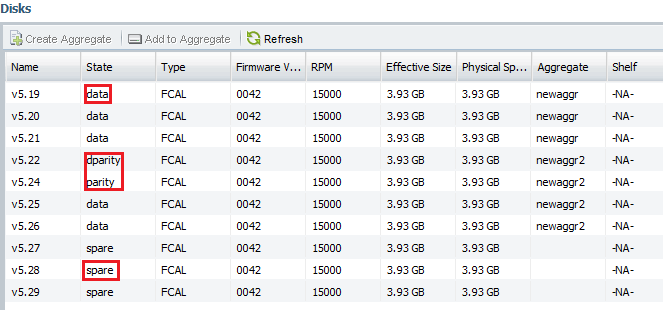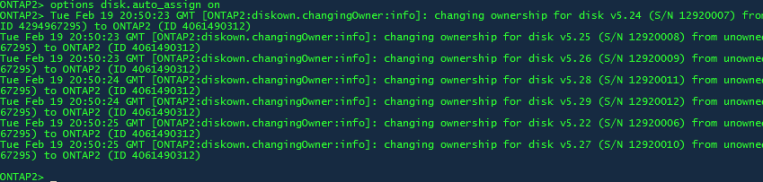Time to get back on that horse. As promised another update to the study guide.
As always download the newest version of the blueprint breakdown from here.
There are four statuses of disks that can be seen within the Data ONTAP software and in a NetApp array. Each disk that is added to the system will show up as a Spare to start. From that point forward you can add the disk to a RAID Group, create a new RAID Group using that disk or keep it around as a Spare for the entire array. The nice thing about Spares is that they are universal on the array. They can be used to fill-in for any failed disk of the same type. You’ll still want to follow best practices for using Spares followed by this document.
We’re going to perform the following labs in both the CLI and System Manager where the capabilities to do in both exist.
- Identify Data/Parity/Double-Parity/Spare
- Disk Sanitation
- Assign Ownership
- Auto
- Manual
Identify Data/Parity/Double-Parity/Spare – CLI
To take a look and see what disks are what type from within the CLI, it’s pretty simple. You just need to run the following command:
sysconfig –r
 I chopped it up a bit to show only the relevant areas, but you get the idea. Easy stuff.
I chopped it up a bit to show only the relevant areas, but you get the idea. Easy stuff.
Identify Data/Parity/Double-Parity/Spare – System Manager
Open and connect to the Data ONTAP device, expand the device, Storage, and click on Disks. This will show you the disks currently owned by the system. From this screen we can see that the disk ‘State’ column shows what type the disk is to the system.
That’s really all there is to that from within System Manager.
Disk Sanitation – CLI
From the Data ONTAP 8.0 7-Mode Storage Management Guide, disk sanitation is basically the complete obliteration of data on the disk by randomly writing bit patterns to the disk. This helps ensure that the data that was previously on the disk is impossible to recover. There is a caveat to doing this on the simulator. Unless the disk is an approved NETAPP disk, running storage show disk displays NETAPP as the vendor, then you cannot run this tool on the drive. Also, to use these commands, you have to have the license installed. I’ve read in various postings on the Internet that you cannot remove this license once installed. You might wonder why you would want to ever remove the license. Well, if the license is installed someone could run this command on one of your drives inadvertently thus destroying the drive’s data. This is clearly not something we’d want to have happen. So I’ve heard of people only installing it on a secondary non-production array to perform these sanitizing tasks. This is probably a good practice if you have someone on staff that is curious and has more access than they should. Obviously I shouldn’t have to say it, but be careful using these commands.
Since this is the simulator and I’m not going to run this command on a disk in one of my production arrays, I’ll only be posting the basic command to start the process:
sysconfig –r
We’re going to sanitize one of our spare drives since it’s not part of an aggregate.
disk sanitize start v5.27
 You’ll be met with an error, but that’s OK since this is the simulator. I couldn’t get it to actually sanitize a disk. Either way, this is how you start the process. The following commands will provide you with status and with aborting the process. It’s not recommended to stop the process once it’s started however.
You’ll be met with an error, but that’s OK since this is the simulator. I couldn’t get it to actually sanitize a disk. Either way, this is how you start the process. The following commands will provide you with status and with aborting the process. It’s not recommended to stop the process once it’s started however.
disk sanitize status
disk sanitize abort
Disk Sanitation – System Manager
It is not possible to perform disk sanitation from System Manager.
Assign Ownership – Auto – CLI
The automatic assignment of disks is a default option that is enabled in Data ONTAP. When you add more shelves you may want to disable this feature which I’ll show in the manual process below. This prevents Data ONTAP from taking it upon itself to assign disks to a controller. Removing ownership isn’t a pain, but if you have to remove say 500 of them, then you’ll hate life because you’ll be doing it through a script. Well that’s at least how I had to do it.
The option to have Data ONTAP automatically assign ownership is through this option:
options disk.auto_assign <on/off>
I turned this option off initially and now I will turn it on so you can see from the CLI what it looks like when Data ONTAP takes ownership.
Verify that unassigned disks are available:
disk show –n
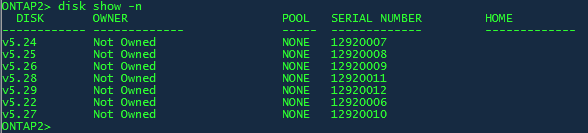 Now that we can see that there are 7 free disks, we’ll turn on the auto assign option and watch them be sucked in by Data ONTAP:
Now that we can see that there are 7 free disks, we’ll turn on the auto assign option and watch them be sucked in by Data ONTAP:
options disk.auto_assign on
Assign Ownership – Auto – System Manager
It is not possible to perform ownership assignment of disks from System Manager.
Assign Ownership – Manual – CLI
Manually assigning disks is a fairly simple process. As a bonus lesson, I’m going to show how to remove ownership of disks. This will reset the lab so I can manually assign them. When we looked previously we saw the following disks as unassigned.
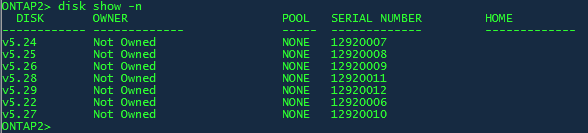 Make special note of the device names. We’ll need those to remove ownership.
Make special note of the device names. We’ll need those to remove ownership.
To remove ownership of disks you have to switch to advanced mode on the filer. Once we’re in advanced mode we’ll list the names of the devices to remove ownership and confirm it.
options disk.auto_assign off priv set advanced disk remove_ownership v5.22 v5.24 v5.25 v5.26 v5.27 v5.28 v5.29 y priv set
 That basically resets things back to normal. Now we run the same commands. Confirm that there are unowned disks:
That basically resets things back to normal. Now we run the same commands. Confirm that there are unowned disks:
disk show –n
 We’re going to assign only the devices v5.27, v5.28 and v5.29 to ONTAP2. To do this we simply do the following:
We’re going to assign only the devices v5.27, v5.28 and v5.29 to ONTAP2. To do this we simply do the following:
disk assign v5.27 v5.28 v5.29 –o ONTAP2
 Verify that the disks are showing up as assigned:
Verify that the disks are showing up as assigned:
sysconfig –r
 Assign Ownership – Manual – System Manager
Assign Ownership – Manual – System Manager
It is not possible to perform ownership assignment of disks from System Manager.